This page is somewhat out of sync. We’ve now switched to Xnet Adsl, but this is still a popular page for woosh users, so it can stay here.
Connecting the D-Link DI-624 to Woosh Broadband Internet
Surprisingly, until recently, we didn’t have our own Wireless Network set up at home. Recently, we took a D-Link DI-624 Wireless Router, a DWL-G650 PCMCIA adapter and a DWL-G120 USB adapter and created a wireless network in our home.
Before I start, I want to explain that Woosh is a New Zealand broadband wireless internet provider. It operates on similar technology to many service providers around the world, so this guide may be useful to users other than woosh users, but I cannot guarantee this.
It was fairly straight forward getting the router set up (plug it in and it goes) and getting the adapters set up (install drivers from CD and plug the unit in).
However, it was a bit tricky getting our Woosh internet connection set up. So for the information of other woosh users, I thought I’d put a few screenshots and words of advice on the website.
First Step
So, you have your wireless network, you should be able to connect your computers to it and see each other. If you can’t get this far, there’s plenty of information on the web, try MSN Search.
You should be able to enter 192.168.0.1 into your browser of choice and will be asked to log in to the router. You log in with:
Username: Admin
Password: Admin (I think, either this or password)
You will need to change your password as soon as possible.
So now your in the control consol, your screen should look something like that below:
Settings
Getting Woosh set up is actually pretty simple if you have the correct settings. To get to the screen below click on the ‘WAN’ button and enter the fields as below:
Obviously you will enter your own username (don’t neglect the @woosh.co.nz like I did) and your MAC address will be different. The important entries are:
- PPPoE
- Dynamic PPPoE
- Username
- Password
- MTU (1458)
- Auto Reconnect (enabled)
Connecting
If you’ve entered your details correctly, the router should now connect automatically, but to check status click on the status tab at the top of the screen.
Hopefully under the WAN heading, next to the ‘Connection’ line it will say PPPoE Connected (don’t worry if the IP Address, Subnet Mask and default gateway aren’t entered before the connection is connected, this occurs afterwards). If not, firstly try selecting the connect button and watch the status.
If it still won’t connect, then there is a problem. Check the settings we looked at before and check that there is not a problems with Woosh currently. Remember that you can always give the Woosh helpline a call, although I have no idea how good they are as I’ve never called them.
Train your staff with one of our Acrobat training Chicago classes. You can also gain from a InDesign training Chicago class, or a Acrobat training course of instruction.


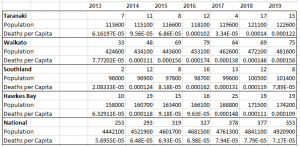

??? ????????? ?????? ????? https://kuhnyaekuhnyaafabrika.ru/.
?????? ????!
?????????? ???????? ????????? ????? ? ??? ? ???????.
mamadona.ru/blogs/hotite_kupit_diplom_o_vysshem_obrazovani/
?? – ??????? ?????????????? ? ??????????? ?????? ? ???????? ?????? ?? ?????. ???? ???? – ??????? ????????????, ??????? ???????? ? ???? ???????????????? ? ????? https://fabrikayfabrikaefabrika.ru/.
??????????? ?????????? ?????, ??????? ????????????? ????? ???????? ? ???????????? https://kuhnyaofabrikaufabrik.ru/.
????????????!
?????? ?????? ?????? ????????????.
konivet.2bb.ru/viewtopic.php?id=7439#p33337
?? ?????????? ??????. ???? ??? ????????. ?????? ??? ? PM.
bonk was developed in November 2022 in the form of a free airdrop and for a long time remained unnoticed in the role of the https://www.selfiecubo.it/2018/11/13/ciao-mondo/.
?????? ????!
???????? ?????? ????????????.
a-bcd.ru/news/200281/
??????!
?????? ???????? ? ????????? ??????? ??????????? ????? ? ????? ????????.
club.7ya.ru/hnfmrfdtg/
Large hd tube free porn latina long 51 293 hd videos
http://ensures.best.lexixxx.com/?elsa-jimena
raceist women in pain porn whipping mexican homemade porn nue photo porn free gay albanian porn asiann lesbian porn
??????, ??????!
?? ?????? ?????????? ????????? ?????
m.7ooo.ru/o/lucymorPew/profile
You really make it seem so easy with your presentation but I find this topic to be
really something that I think I would never understand.
It seems too complex and very broad for me. I’m looking forward for your next post, I will try to
get the hang of it!
?????????? ????????? ?????? ?????????? http://trknpk.ru/ .
https://blacksprut-sait.top/ – ????? ??? ??????? ?? ????, blacksprut ???????
weblink zip rar
??????!
?? ?????????? ???????.
gorod.kr.ua/forum/showthread.php?p=253447#post253447
????????????!
?? ?????? ?????????? ???????.
cetka.webtalk.ru/viewtopic.php?id=3168#p7389
?????????? ?????? ???? +? ?????? – ?????????? ???? ?????????? ??????, ?????????? ?????????? +?? ??????????
?????? ????! ???? ????? ???????? ???? ????????, ? ????-?????????? ? ??????????? ?????? ?????? ? ??????? ???????????? ????????. ??????? ? ?????? ?? ???? ??????? ? ???????? ???????? ??????????? ? ???????? ???????? ? ??????? ??????. ??? ???? — ?????? ??? ??????, ??? ????????? ? ?????????? ?????????? ?? ???????? ? ????? ???????????? ????? ???????? ????????.
????? ?? ???????? ???????? ???????? ???????? ??????
???????? ???????? ???????? ?????? ?? ???????? ??????, ??? ??? ????? ??????? ?? ???????? ??????????? ??? ??????????? ?????????? ????. ?????? ? ?????? ???????, ???????? ??? ???????????? ????? ?? ????? ????? ?????????, ???????? ??????????? ??????.
Can laser removal of papillomas cause scars?
Laser removal of papillomas usually does not cause scars, as the method is based on targeted action without damaging the surrounding skin. However, in rare cases, especially with improper wound care after the procedure, scarring may occur.
Navigating the World of Tor: Onion URLs, Directories, and More
The Dark Web has become notorious for its hidden and illegal activities, but it also serves as a platform for whistleblowers, journalists, and political activists to communicate without fear of censorship or surveillance. To access this hidden part of the internet, one must use the Tor network, which allows for anonymous browsing by establishing multiple layers of encryption.
However, finding valid URLs and sites on the Dark Web can be a daunting task for those who are unfamiliar with it. That’s where Tor directories, also known as the Hidden Wiki or Tor Wiki, come in handy. These directories contain lists of .onion URLs, which are unique domain names that end with “.onion” and cannot be accessed through traditional search engines like Google.
The Onion Urls contain a mix of legitimate and illegitimate sites, making it important to use a reliable Tor Link Directory for your search. Wiki links Tor is a great starting point for those who are interested in exploring the Dark Web safely. They provide a list of fresh and updated Tor links for a wide variety of categories such as drugs, hacking, politics, and even animal cruelty (which should be avoided at all costs).
The Dark Wiki is another useful Tor directory with an extensive database of Tor sites. The site’s user interface is easy to use and well-organized, making it easy to search for specific categories or keywords. The Dark Wiki also includes a rating system for each site listed, allowing users to report fraudulent or dangerous links. Stay Anonymous with Tor: Top Sites and Directories You Need to Know
Urls Tor onion Tor.onion urls directories Dark Wiki onion Urls Tor
??????!
???????? ?????? ????.
speterburg.rusff.me/viewtopic.php?id=8905#p316739
??? ????????? ?????? ????? https://kuhnyaekuhnyaafabrika.ru/.
??????!
???????? ?????? ?????? ????????????.
deino-zbf.blogspot.com/2012/03/blog-post
?? – ??????? ?????????????? ? ??????????? ?????? ? ???????? ?????? ?? ?????. ???? ???? – ??????? ????????????, ??????? ???????? ? ???? ???????????????? ? ????? https://fabrikayfabrikaefabrika.ru/.
???? ???? — ???????????? ??? ?? ?????? ?????, ? ????????? ???????????? ?????????, ??????? ????? ???????? ??? ?????? ???? https://kuhnyaofabrikaufabrik.ru/.
??????? ?????? ??????: ??? ???????? ??? ?????????? ????
??????? ?????? ??????
???????????? ????????? ? ??????????? ?????????? ??? ?????? ???????? https://kuhnyaekuhnyaafabrika.ru/.
???? ???? — ???????????? ??? ?? ?????? ?????, ? ????????? ???????????? ?????????, ??????? ????? ???????? ??? ?????? ???? https://kuhnyaofabrikaufabrik.ru/.
????????????!
?? ????????????? ???????.
orgi.biz/org_kupit_diplom___
???????????. ??? ??????. ????? ?????????? ?? ??? ????.
??????? ??????? ?? ??? ???????????? https://kkpokeronlineplay.ru/ ?? ???????. ?????? ? ????????-????? ? ???????? ?? ?????????? ?????? ???????? ????? ??????????.
Submissive milf porn videos mom sex tube milfporn tv
http://progression-rostock.celebrityamateur.com/?janae-alyssa
garce porn free teen porn mpeg pr0n quick milf porn pics cute teens free porn grannie porn free movies
????????????!
???????? ???????? ???? ????? ? ????? ???????? ? ???????.
lastdemo.primepix.ru/club/user/26712/blog/7066/
????????????!
?????????? ???????? ????????????
odos32.ru/category/xirurgiya/
?????? ????!
?????? ???????? ? ????????? ??????? ??????????? ????? ? ????? ???????.
hnfmrfdtg.gallery.ru/
????????? ????? ?? ????? ??? ?????? ???? https://kuhnyaykuhnyayfabrika.ru/!
????????????!
?????? ???????? ? ????????? ??????? ??????????? ????? ? ??? ? ??????.
1abakan.ru/forum/showthread-65190/
?????? ????!
?????????? ???????? ???????????? ?? ?????? ? ????? ????????.
t.me/jevev/7852
?????? ????!
?????? ???????? ?????????
zaim933966.ru/onlayn-zayavka
?????? ????!
?????????? ???????? ? ????????? ??????? ???????????
rpg.by/index.php?act=ST&f=50&t=6638
?????? ????!
?????? ???????? ? ????????? ??????? ???????????
cospack.ru/index.php?links_exchange=yes&page=105
???????? ?? ??? ????? ?? ????? ?? ???? ???????? ?? ??? ????? ?? ????? ?? ???? .
??????? ?????? ??????: ??? ???????? ??? ?????????? ????
??????? ?????? ??????
?????? ????? ?? ?????…
???? ??? ??????? ????????? ??????? ?? ?????? ??????, ?? ????????? ??????? ? ???????????? ??????? ???????? ??????, ??????? ???????? ? ??????????? ????? ? ??????, ????????? ?????????? ? ???? ? ?????? ?????? ???????? ??????.
????????????!
?? ?????? ?????????? ??????? ????? ?????????.
????? ?????????, ??????? ???????????? ????????? ?????????, – ??? ???????? ???????.
nipponsword.ru/profile.php?lookup=24612
????? ???? ??? ??????!.
????????????!
?????????? ?????? ? ?????? ???????????.
drevtorg.xyz/profiles/blogs/6382903:BlogPost:351312
??????, ??????!
?????????? ???????? ?????????
energoteh-ekb.ru/
??????, ??????!
?????? ?????? ?????? ????.
ok-vmeste.ru/toget/1459-zhelaete-zakazat-podlinnyi-diplom
?? — ??????? ??????? ?????????? ? ????????, ?????????????????? ?? ???????? ?????? ??? ????? https://kuhnyaofabrikaufabrik.ru/.
??????!
???????????? ??????? ??? ? ??????????? ?????????? ???????? ? ??????
atoll-filters.ru/product/umjagchitel-atoll-ecolife-s-20/reviews
???? ??????? ??????!.
???? ?? ???????, ??? ??????? ???????? ??????, ????? ???????????? ?????????? ??????? ??? ??????? ?????? ????????? ??????????? ????????
?????????????? ?????????????? .