This page is somewhat out of sync. We’ve now switched to Xnet Adsl, but this is still a popular page for woosh users, so it can stay here.
Connecting the D-Link DI-624 to Woosh Broadband Internet
Surprisingly, until recently, we didn’t have our own Wireless Network set up at home. Recently, we took a D-Link DI-624 Wireless Router, a DWL-G650 PCMCIA adapter and a DWL-G120 USB adapter and created a wireless network in our home.
Before I start, I want to explain that Woosh is a New Zealand broadband wireless internet provider. It operates on similar technology to many service providers around the world, so this guide may be useful to users other than woosh users, but I cannot guarantee this.
It was fairly straight forward getting the router set up (plug it in and it goes) and getting the adapters set up (install drivers from CD and plug the unit in).
However, it was a bit tricky getting our Woosh internet connection set up. So for the information of other woosh users, I thought I’d put a few screenshots and words of advice on the website.
First Step
So, you have your wireless network, you should be able to connect your computers to it and see each other. If you can’t get this far, there’s plenty of information on the web, try MSN Search.
You should be able to enter 192.168.0.1 into your browser of choice and will be asked to log in to the router. You log in with:
Username: Admin
Password: Admin (I think, either this or password)
You will need to change your password as soon as possible.
So now your in the control consol, your screen should look something like that below:
Settings
Getting Woosh set up is actually pretty simple if you have the correct settings. To get to the screen below click on the ‘WAN’ button and enter the fields as below:
Obviously you will enter your own username (don’t neglect the @woosh.co.nz like I did) and your MAC address will be different. The important entries are:
- PPPoE
- Dynamic PPPoE
- Username
- Password
- MTU (1458)
- Auto Reconnect (enabled)
Connecting
If you’ve entered your details correctly, the router should now connect automatically, but to check status click on the status tab at the top of the screen.
Hopefully under the WAN heading, next to the ‘Connection’ line it will say PPPoE Connected (don’t worry if the IP Address, Subnet Mask and default gateway aren’t entered before the connection is connected, this occurs afterwards). If not, firstly try selecting the connect button and watch the status.
If it still won’t connect, then there is a problem. Check the settings we looked at before and check that there is not a problems with Woosh currently. Remember that you can always give the Woosh helpline a call, although I have no idea how good they are as I’ve never called them.
Train your staff with one of our Acrobat training Chicago classes. You can also gain from a InDesign training Chicago class, or a Acrobat training course of instruction.


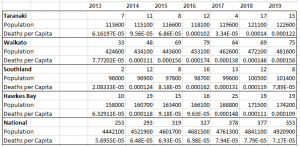

This piece was beautifully written and incredibly informative. Thank you for sharing!
What a refreshing take on this subject. I completely agree with your points!
Incredibly informative post! I learned a lot and look forward to more.
sofasib54.ru
???????????? ????? ? ????? ?? ?????: ???????? ? ?????????? ?????????? ??? ?????????????
I appreciate the clarity and thoughtfulness you bring to this topic.
This piece was beautifully written and incredibly informative. Thank you for sharing!
https://edpill.top/# buy ed medication
https://mfc-sosnovskoe.ru
???????????????? ????? ??????????? ??????? – ??? ??????????? ?????????, ??? ??????????????? ???????????????? ??????. ?????????? ??????? ??????????? ???????? ?? ??????? ?????????, ?????????????? ??????????? ?????. ?? ?????? ?? ??? ???????, ????????? ??????? ???? ? ?????? ? ??????? ??????????? ???????? ? ?????????? ?????????? ??????????? ? ??????? ??????????? ???????????.
https://vyvod-iz-zapoya-17.ru/
souptown.ru
???????????? ????? ? ????? ?? ?????: ???????? ? ?????????? ?????????? ??? ?????????????
? ????????? ? seo-prodvijenie-v-msk.ru ??? SEO-??????????? ????? ?????, ????? ????????? ??????? ???????. ?????????? ?? ????????? ???? ?????: ???????????????? ??????, ?????????? ??????????? ? ??????? ???? ???????. ??????????!
I highly advise steer clear of this site. The experience I had with it was nothing but disappointment as well as concerns regarding scamming practices. Be extremely cautious, or better yet, look for a more reputable site to fulfill your requirements.
spakolomna.ru
spinila.ru
??? ??? ?????.
????????????? ????????? ??????????? ????-???? ??????? ????? ? ????????, https://okna-atlant.com.ua/vigotovlennya-dahiv-dlya-balkoniv/ ???? ??? ???????? ?????. ????? ??????? ??? ?? ????? ??? ?????????? ? ?????????? ? ?????????? ?????’????? ??? ?????????? ???????.
?????? ??? ?????????????? ???????? ? SEO-????????.
staffmasters.ru
??????????? ?? ???????? ????? ??????????? ? ????????? ??????, ????? ?? ????? ????????? ?? ??????? ???????? ????????? ?????. ??? ????????? ??????????????? ?????????? ? ??????????????? ???????????? ????????, ?????????? ? ?????????????? ??????? ???????????? ????? ???.
https://vyvod-iz-zapoya-16.ru/
http://onlinepharmacyworld.shop/# canadian pharmacy coupon
stephelp.ru
? ??????, ??? ?? ??????????. ??????? ???????.
??? ??????????? ???????????? ??????? ????????? ?????????? ???????????? ???? ?????????? ????? ???????????? ? ?????????? ???????? ????????, ? https://a-okna.com.ua/balkonnyiy-konfigurator/ ???????????? ??????? ????????.
stolizstekla.ru
Lucky Feet Shoes Redlands
602 Orange ?t Unit B,
Redlands, ?A 92374, United St?tes
+19093079819
a bunion
strom35.ru
??? ? ??????????? ???????????
studio174.ru
http://onlinepharmacyworld.shop/# us pharmacy no prescription
best ed pills online online prescription for ed erectile dysfunction medicine online
studiya-b.ru
sudak365.ru
??? ? ??????????? ???????????
I highly advise stay away from this site. My own encounter with it was only disappointment and concerns regarding deceptive behavior. Proceed with extreme caution, or alternatively, look for an honest service to fulfill your requirements.
??? ????? ????, ??? ????? ?? ???? ??? ??????. ???????, ??? ????? ???????.
choose casinos with an exciting collection of games: slots are a way of fun, therefore https://blog.chateauturcaud.com/index.php?post/2012/03/07/32 and lobbies with huge selection various games are a prerequisite.
suharew.ru
I highly advise steer clear of this site. The experience I had with it has been nothing but disappointment as well as concerns regarding fraudulent activities. Exercise extreme caution, or alternatively, look for an honest platform for your needs.
Lessons waiting for you at our Virtuoso School: drum lessons charlotte nc Unlock your creative potential at Virtuoso School of Music and Art.
??? ? ??????????? ???????????
Wow! This blog looks exactly like my old one! It’s on a completely different topic but it
has pretty much the same layout and design. Outstanding choice of colors!
surfatlas.ru
sytayaderevnya.ru
Premium domain for sale 777azino777cazinobnb.ru
index fortnite galaxy swapper
I urge you steer clear of this platform. My own encounter with it was purely frustration as well as doubts about scamming practices. Be extremely cautious, or better yet, find a trustworthy service for your needs.
???????????? ????? ? ????? ?? ?????: ???????? ? ?????????? ?????????? ??? ?????????????
Los mejores casinos en linea de Peru para jugadores exigentes
casino en linea peru casino en linea peru .
canadian pharmacy no prescription needed canadian pharmacy coupon code cheapest pharmacy prescription drugs
Premium domain for sale admiral-x1f.ru
I urge you stay away from this site. My personal experience with it was only dismay along with concerns regarding fraudulent activities. Proceed with extreme caution, or alternatively, find a trustworthy site for your needs.