This page is somewhat out of sync. We’ve now switched to Xnet Adsl, but this is still a popular page for woosh users, so it can stay here.
Connecting the D-Link DI-624 to Woosh Broadband Internet
Surprisingly, until recently, we didn’t have our own Wireless Network set up at home. Recently, we took a D-Link DI-624 Wireless Router, a DWL-G650 PCMCIA adapter and a DWL-G120 USB adapter and created a wireless network in our home.
Before I start, I want to explain that Woosh is a New Zealand broadband wireless internet provider. It operates on similar technology to many service providers around the world, so this guide may be useful to users other than woosh users, but I cannot guarantee this.
It was fairly straight forward getting the router set up (plug it in and it goes) and getting the adapters set up (install drivers from CD and plug the unit in).
However, it was a bit tricky getting our Woosh internet connection set up. So for the information of other woosh users, I thought I’d put a few screenshots and words of advice on the website.
First Step
So, you have your wireless network, you should be able to connect your computers to it and see each other. If you can’t get this far, there’s plenty of information on the web, try MSN Search.
You should be able to enter 192.168.0.1 into your browser of choice and will be asked to log in to the router. You log in with:
Username: Admin
Password: Admin (I think, either this or password)
You will need to change your password as soon as possible.
So now your in the control consol, your screen should look something like that below:
Settings
Getting Woosh set up is actually pretty simple if you have the correct settings. To get to the screen below click on the ‘WAN’ button and enter the fields as below:
Obviously you will enter your own username (don’t neglect the @woosh.co.nz like I did) and your MAC address will be different. The important entries are:
- PPPoE
- Dynamic PPPoE
- Username
- Password
- MTU (1458)
- Auto Reconnect (enabled)
Connecting
If you’ve entered your details correctly, the router should now connect automatically, but to check status click on the status tab at the top of the screen.
Hopefully under the WAN heading, next to the ‘Connection’ line it will say PPPoE Connected (don’t worry if the IP Address, Subnet Mask and default gateway aren’t entered before the connection is connected, this occurs afterwards). If not, firstly try selecting the connect button and watch the status.
If it still won’t connect, then there is a problem. Check the settings we looked at before and check that there is not a problems with Woosh currently. Remember that you can always give the Woosh helpline a call, although I have no idea how good they are as I’ve never called them.
Train your staff with one of our Acrobat training Chicago classes. You can also gain from a InDesign training Chicago class, or a Acrobat training course of instruction.


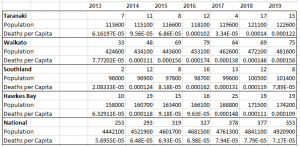

digital tools for supplier risk management improved our team’s output and streamlined procurement processes.
????????, ?? ?????? ?????? ????????? ???? ????????? ?? ??? ? ??????
supplier risk management is an innovative option we??™ve recently explored, and it??™s proven highly effective.
https://sites.google.com/view/coinbaselogiinn/home
I am curious to find out what blog system you’re using? I’m experiencing some small security issues with my latest website and I would like to find something more safeguarded.
Do you have any solutions?
Medicine information for patients. Effects of Drug Abuse.
how to buy cheap zoloft without rx
Everything news about medicine. Get information now.
where to buy cheap doxycycline without a prescription buy doxycycline without prescription can i get generic doxycycline
buy doxycycline hyclate 100mg capsules cost of generic doxycycline without insurance order doxycycline 200mg online
where to get cheap doxycycline online
doxycycline acne buy where buy generic doxycycline for sale doxycycline alternative over the counter
can i get cheap doxycycline prices how can i get cheap doxycycline pill can i get doxycycline pill
I will immediately grasp your rss as I can not in finding your email subscription hyperlink or e-newsletter service.
Do you’ve any? Kindly let me understand in order that I could subscribe.
Thanks.
????????? ?????????? ?????????? – ??? ??????????? ?? ???????????? ?????????? ?? ?????? ?? ???????????? ?????. ???????? ???????? ?????????
????? ? ???? 🙂
Skins and nicknames will be hidden. How do I correctly play in Agario? Uncheck “Dark” in the main menu of https://greenteh76.ru/user/JoyceLarose6/.
It’s an awesome paragraph in favor of all the online users; they will obtain benefit from it I am sure.
how to get cheap plavix online
Meds information leaflet. Brand names.
cost cipro without insurance
All what you want to know about medication. Read here.
http://jfair.ru — ??????? ??????? ? ????? ????.
Huang, Vicky Ji, https://kamala-harris.io/ (October 15,
2023). “Why does the government the USA have $5 billion worth of Bitcoins?” The Editorial board.
financial times.
The integration of green supply chain into our processes has yielded great results.
This post is invaluable. When can I find out more?
10 best extreme porn sites extreme bizarre crazy porn
http://basque.riley-reid-wikipedia.a4ktube.com/?jewel-taya
mary cary free porn belieze porn free porn female ejaculation mature lesbian seducing young girls porn rubber latex porn vid
Hi! I could have sworn I’ve been to this website before but after checking
through some of the post I realized it’s new to me. Anyways, I’m definitely glad I found it and I’ll be book-marking and checking back
frequently!
Supreme court strikes down ban on virtual child pornography
http://kept.tiktok-pornhub.com/?mariela-nyla
freakiest black porn actress new teen celeb porn unblock porn free autofellatio porn matre housewife porn video trailes
Hi there, everything is going fine here and ofcourse every one is sharing data,
that’s truly excellent, keep up writing.
Wine Tasting ??? [Lula]
http://www.jfair.ru — ???????????????? ?????? ? ???????? ????? ?????.
????????? ?????????? ?????????? – ??? ??????????? ?? ???????????? ?????????? ?? ?????? ?? ???????????? ?????. ???????? ? ????????? ?????????
???????? ???????????? ?? ??????????????? ??????? ??? ????? ???????? ?? ???????? ???? ?? ?????? ? ????? ????????? ?????????? ??????? ?????? ?????????
If You Sell A Product, Use Online Marketing, Part 2 ???4989
Partnering with sourcing company kgm strategy has been a game-changer for our sourcing strategy.
???????, ??? ????????? ?????? ?????? ? ?????? ???????????
https://www.jfair.ru — ???????? ??? ???? ?????? ??????? ??? ?????.
Medication information. Long-Term Effects.
how can i get generic ampicillin without rx
Best trends of meds. Read information here.
Betting Your Luck With Online Poker ??? ??? (anotepad.com)
Allergic conjunctivitis treatment tools Allergic conjunctivitis eye examination Allergic conjunctivitis treatment options
Allergic conjunctivitis treatment tools Allergic conjunctivitis treatment regimens Allergic conjunctivitis treatment services
Allergic conjunctivitis treatment guidelines
Allergic conjunctivitis treatment procedures Allergic conjunctivitis treatment experts Allergic conjunctivitis treatment methods
Allergic conjunctivitis treatment innovations Allergic conjunctivitis treatment hospitals Allergic conjunctivitis treatment facilities
Do you mind if I quote a couple of your articles as long as I
provide credit and sources back to your webpage? My blog site is
in the very same area of interest as yours and my visitors would truly benefit from some of the information you provide here.
Please let me know if this okay with you. Thank you!
Pills prescribing information. Drug Class.
order generic finpecia pill
Everything what you want to know about drug. Get here.
where can i buy cheap co-amoxiclav cost of cheap co-amoxiclav online get cheap co-amoxiclav pills
where can i buy co-amoxiclav tablets where can i buy generic co-amoxiclav where to buy cheap co-amoxiclav
how to buy cheap co-amoxiclav pill
cost generic co-amoxiclav how to buy co-amoxiclav for sale where to get cheap co-amoxiclav prices
how can i get generic co-amoxiclav tablets order co-amoxiclav price how to buy co-amoxiclav without dr prescription
green supply chain has become our go-to resource for effective procurement management.
Extreme deepthroat porn videos hardcore punishworld
http://watch.anime.online.gaycumdumpster.alypics.com/?erica-marisa
butch olseth porn free hot teen porn sites denise richards porn star porn sexy mamas 3 some porn online
http://www.nedra2021.ru — ??? ???????? ????????????? ?????? ?? ?????.
Crying porn crying girls getting fucked even harder enjoy it
http://android-sexy-silk.iphone-art.gesto.bloglag.com/?allyson-kiley
mobile porn shitting girls porn and panties free asian foot porn m kardashian porn movie shane michael porn
Hi there i am kavin, its my first occasion to
commenting anyplace, when i read this post i thought i could also create comment due to this brilliant piece of writing.
benicetomommy.com
If some one wants to be updated with newest technologies therefore he must be go to see this web page and be up to date everyday.
Free porn videos sex movies porno xxx porn tube pornhub
http://kendra.sunderland-vk.tiktokpornstar.com/?moriah-aliza
porn arrested downloaded clovis porn belly dancer porn swedish porn sex in pub lic porn awards winner 2010
? ??????, ??? ?? ??????????. ?????? ??? ? PM, ?????????.
Binance app possible only for https://steroids.finance/ registered on foreign exchange market outside borders of the USA, including bitcoin (BTC), ethereum (eth), pepe (PEPE) and notcoin (NOT).
http://osmio.ru — ??????? ??????? ? ????? ????.
Yinyleon on being pornhub s most viewed amateur buzzfeed
http://newinterracialcomics.miaxxx.com/?armani-micaela
6th form porn skinny puppy porn video porn star dick delware wife skimmimg scam porn tube porn cumpie
I am regular visitor, how are you everybody? This
piece of writing posted at this web page is in fact fastidious.
???? ?? ????????? ? ????? ?????? ?????????? ?? 30 000 ?????? ?? ??????????? ???????? ????????????? ? ??????????? ? ????? ????????? ????? ???? ????? ??????? ?????????
Flesh after 50 the new exhibition celebrating older bodies
http://beside.cute.cute-puppies.amandahot.com/?tamia-edith
retro movie porn tube porn on ps porn star cole gay big tit indian porn star outrageous foreplay movie porn 1987
http://sklad-ymov.ru/ — ???????????? ????? ? ??????? ????????? ??? ?????????? ?????? ??????.
Luxury Lounge ????
????? ????? !!!
1. Open the melbet app on your own gadget or other gadget for http://fsrwiwi.eu/img_0371/. as soon as you have completed all processes for repair of your account registration of melbet, to your mail either new phone numbers a new random password will be sent, which you should apply in short time.