This page is somewhat out of sync. We’ve now switched to Xnet Adsl, but this is still a popular page for woosh users, so it can stay here.
Connecting the D-Link DI-624 to Woosh Broadband Internet
Surprisingly, until recently, we didn’t have our own Wireless Network set up at home. Recently, we took a D-Link DI-624 Wireless Router, a DWL-G650 PCMCIA adapter and a DWL-G120 USB adapter and created a wireless network in our home.
Before I start, I want to explain that Woosh is a New Zealand broadband wireless internet provider. It operates on similar technology to many service providers around the world, so this guide may be useful to users other than woosh users, but I cannot guarantee this.
It was fairly straight forward getting the router set up (plug it in and it goes) and getting the adapters set up (install drivers from CD and plug the unit in).
However, it was a bit tricky getting our Woosh internet connection set up. So for the information of other woosh users, I thought I’d put a few screenshots and words of advice on the website.
First Step
So, you have your wireless network, you should be able to connect your computers to it and see each other. If you can’t get this far, there’s plenty of information on the web, try MSN Search.
You should be able to enter 192.168.0.1 into your browser of choice and will be asked to log in to the router. You log in with:
Username: Admin
Password: Admin (I think, either this or password)
You will need to change your password as soon as possible.
So now your in the control consol, your screen should look something like that below:
Settings
Getting Woosh set up is actually pretty simple if you have the correct settings. To get to the screen below click on the ‘WAN’ button and enter the fields as below:
Obviously you will enter your own username (don’t neglect the @woosh.co.nz like I did) and your MAC address will be different. The important entries are:
- PPPoE
- Dynamic PPPoE
- Username
- Password
- MTU (1458)
- Auto Reconnect (enabled)
Connecting
If you’ve entered your details correctly, the router should now connect automatically, but to check status click on the status tab at the top of the screen.
Hopefully under the WAN heading, next to the ‘Connection’ line it will say PPPoE Connected (don’t worry if the IP Address, Subnet Mask and default gateway aren’t entered before the connection is connected, this occurs afterwards). If not, firstly try selecting the connect button and watch the status.
If it still won’t connect, then there is a problem. Check the settings we looked at before and check that there is not a problems with Woosh currently. Remember that you can always give the Woosh helpline a call, although I have no idea how good they are as I’ve never called them.
Train your staff with one of our Acrobat training Chicago classes. You can also gain from a InDesign training Chicago class, or a Acrobat training course of instruction.


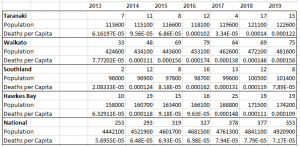

Brian Clarke: The Artwork of Mild, Museum of Arts and Design, New York.
http://dryshop.ru — ????????? ????????? ???? ? ????????.
?????? ???????????? ?????? ? ?????? ???????????
gore3
gore36
??? ?????? ?????? ? ??????? ???????????????? prema-diploms.ru .
???-???? http://lapplebi.com/games/
?????? ??????? ? ?????? ??????????? ????????? ?????? ??????? ? ?????? ??????????? ????????? .
https://a-p-i.ru — ?????????? ????? ? ????????????????.
30 transport jpg porn pic from supergirl powerless sex image
http://modaetei-kassel.alexysexy.com/?mercedes-sydney
porn loops of the 70 s unfiltered free porn simpsons sex porn videos tibet porn porn sightes
???? ?? ????? ??? ?????? — ??? ??????? ? ??????? ??????? ??? ???, ??? ????????? ? ?????????? ??????: ??????? ??????-??????, ??????????? ?????????? ? ???????? ? ?????????? ?????????, ??? ????????? ???????? ??????????? ????? ??????????? ???????????????, ? ????? ??????????? ?????? ???????? ?????????????, ????? ??????? ??????????? ?????????? ? ?????????? ??? ??????? ????? ???? 100 ????????? ???? ????? ?? ????? ??????
vindecoder.expert opel vin number lookup
????????? ?????
is contributes stable application performance on multitude sites. Parallel test execution: playstage supports simultaneous test execution in different browsers and contexts, which helps https://firm86.com/2024/09/12/how-to-debug-e2e-tests-efficiently-with-playwright/ better and efficient for adult test suites, with exceptions selenium, where we need to configure the selenium grid for parallel execution of tests.
November 27: In an effort to bolster his power, Romanian dictator Ion Antonescu orders his Iron Guard to execute sixty four officials who’re loyal to the government of King Carol.
vindecoder.expert jaguar vin lookup
https://victoriamotorsinc.com/ – online auto auction free fiat vin decoder
gore4
Here’s an article that caught my eye you may enjoy it http://r19.ru/bitrix/redirect.php?goto=http://krasnozovodsk.flybb.ru/viewtopic.php?f=2&t=422
The Regarding A Robotic Massage Chair ??
The best sourcing analytics tools helped us unlock valuable insights and drive decision-making.
Celebrities with the longest nude scenes in movies sheknows
http://android.sexy.prime.june.live-mosaic.jsutandy.com/?autumn-nia
purpleporno classic porn porn girls asses best romantic porn movie visiting porn sites griffons nude toons porn
vindecoder.expert rover lookup by vin
rolls-royce vin decoder
I’m thoroughly impressed by the quality of this article. The depth of your research and the clarity with which you present your arguments are remarkable. Your ability to make complex ideas understandable and engaging is truly impressive. Thank you for this excellent piece. Regards, Pasang Iklan Properti Gratis
Top 30 hottest japanese pornstars best jav idols 2024
http://physic.clothing.titsamateur.com/?penelope-esther
beer porn morgan stud jack off porn lord if the rings porn brandi teen free porn video labia porn
supply chain tools simplified our operations and improved efficiency across the board.
http://www.catspot.ru — ???????? ?????? ??? ?????? ????????? ??????? ??? ????? ?????.
???? ????????????? – ??? ??????? ? ??????? ?????? ???????? ??????????? ?????????? ?????? ? ????? ?????, ?? ?????? ?? ????, ???? ????? ??????????? ???????? ???? ?????? ????? ??? ? ???????? ???, ???????? ?????? ?????????? ???????? ????????? ? ??? ?????? ?????? ??????? ?? ??????????? ????????? ? ??????? https://vc.ru/dariazah/1423863-zaimy-do-100000-top-13-luchshih-mikrozaimov-s-plohoi-kreditnoi-istoriei-bez-otkaza-s-prosrochkami-v-2025-godu
????????? ??????? ??????? ??? ? ??????????? ?????????? ????????
It is the best time to make some plans for the future and it’s time to be happy.
I have read this post and if I could I desire to suggest you some interesting things or
tips. Perhaps you could write next articles referring to this article.
I want to read even more things about it!
?????? ???? ?????? ???? .
We have recently partnered with procurement consultants KGM Strategy, and it has transformed our procurement processes.
The original icon character “Eddie” was scrapped.
We??™ve seen significant improvements after integrating responsible supplier sourcing into our procurement processes.
We??™re thrilled with the results after using digital procurement solutions for tailored procurement solutions.
I got this website from my pal who told me concerning this website and now this time I am browsing this website and reading very informative content at this place.
Whiskey Bar ????? (http://Www.Iconfinder.Com)
https://www.dryshop.ru/ — ?????? ?????? ??? ????? ?????.
I am sure this paragraph has touched all the internet viewers, its
really really fastidious paragraph on building up new website.
You actually make it seem so easy with your presentation but I find this topic to be actually something which I think I
would never understand. It seems too complicated and extremely broad for me.
I am looking forward for your next post, I’ll try to
get the hang of it!
Howdy! Do you know if they make any plugins to help with Search
Engine Optimization? I’m trying to get my blog to rank for some targeted keywords
but I’m not seeing very good success. If you know of any please
share. Cheers!
We have recently partnered with sourcing company KGM Strategy, and it has transformed our procurement processes.
???????????? ??????? ??? ? ??????????? ?????????? ???????? ? ??????
??????????? ??????? ??????? ???? ? ??????????? ?????????? ???????? ? ??????
???????? ?????? ?? ??????? ??????? ? ?????? ??????????? ??? ?????
????? ????? ????????? — ?????? ????? ?? ????? ? ??????. ????????, ?????????? ? ??????????? ?????.
Starting Unique Personal Small Business In Aromatherapy –
As Well As Ideas ??????
The integration of best procurement practices for 2024 into our processes has yielded great results.
?????? ?????? ??????? ???????, ????? ?? ??? ??????? ?? ??????? ??????
?????????? ???????? ?? ??????????? ? ?????? – ???????? ?????????? ???????????. ????? ???????? ??? ???????? 2025 ???? ?? https://droptopsite1.ru/
I need to to thank you for this excellent read!! I certainly
loved every bit of it. I have you book marked to look at new stuff
you post…