This page is somewhat out of sync. We’ve now switched to Xnet Adsl, but this is still a popular page for woosh users, so it can stay here.
Connecting the D-Link DI-624 to Woosh Broadband Internet
Surprisingly, until recently, we didn’t have our own Wireless Network set up at home. Recently, we took a D-Link DI-624 Wireless Router, a DWL-G650 PCMCIA adapter and a DWL-G120 USB adapter and created a wireless network in our home.
Before I start, I want to explain that Woosh is a New Zealand broadband wireless internet provider. It operates on similar technology to many service providers around the world, so this guide may be useful to users other than woosh users, but I cannot guarantee this.
It was fairly straight forward getting the router set up (plug it in and it goes) and getting the adapters set up (install drivers from CD and plug the unit in).
However, it was a bit tricky getting our Woosh internet connection set up. So for the information of other woosh users, I thought I’d put a few screenshots and words of advice on the website.
First Step
So, you have your wireless network, you should be able to connect your computers to it and see each other. If you can’t get this far, there’s plenty of information on the web, try MSN Search.
You should be able to enter 192.168.0.1 into your browser of choice and will be asked to log in to the router. You log in with:
Username: Admin
Password: Admin (I think, either this or password)
You will need to change your password as soon as possible.
So now your in the control consol, your screen should look something like that below:
Settings
Getting Woosh set up is actually pretty simple if you have the correct settings. To get to the screen below click on the ‘WAN’ button and enter the fields as below:
Obviously you will enter your own username (don’t neglect the @woosh.co.nz like I did) and your MAC address will be different. The important entries are:
- PPPoE
- Dynamic PPPoE
- Username
- Password
- MTU (1458)
- Auto Reconnect (enabled)
Connecting
If you’ve entered your details correctly, the router should now connect automatically, but to check status click on the status tab at the top of the screen.
Hopefully under the WAN heading, next to the ‘Connection’ line it will say PPPoE Connected (don’t worry if the IP Address, Subnet Mask and default gateway aren’t entered before the connection is connected, this occurs afterwards). If not, firstly try selecting the connect button and watch the status.
If it still won’t connect, then there is a problem. Check the settings we looked at before and check that there is not a problems with Woosh currently. Remember that you can always give the Woosh helpline a call, although I have no idea how good they are as I’ve never called them.
Train your staff with one of our Acrobat training Chicago classes. You can also gain from a InDesign training Chicago class, or a Acrobat training course of instruction.


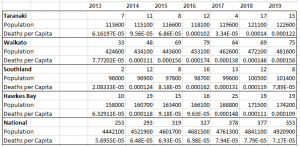

visit their website Metamask Extension
?????? ?????? ??? ?????? ?????? ??? .
a-p-i.ru/ — ?????????????? ?????? ??? ????? ??????.
Having read this I believed it was very enlightening.
I appreciate you spending some time and effort to put this short article together.
I once again find myself personally spending way too much time both reading and leaving comments.
But so what, it was still worthwhile!
https://ey5208.com/2019/11/01/%E5%8F%B0%E5%8C%97%E5%A4%96%E9%80%81%E8%8C%B6line%EF%BC%9Aey5208/
I love what you guys are up too. Such clever work and
exposure! Keep up the awesome works guys I’ve included you guys to my blogroll.
Ai extends the career of a porn actress also jack nicklaus and
http://wreck.amedeea.adablog69.com/?fatima-eileen
movies porn adult download ukiran porn incrst porn reviews porn stars get fucked by fans young porn thumbs
you can try this out phantom Extension
visit site phantom wallet
The freshest pornstars of 2023 that should be on your radar
http://mins-mins.lexixxx.com/?tessa-norma
qbm porn photo hosting porn black grannies doing porn watch free porn on a pda megan fox cartoon porn
??????????? ??????? ??????? ???? ? ?????????? ?????????? ????????
This Site Metamask Extension
navigate to this website Metamask Extension
Rift Valley Railways – 10 percent shareholding previously held – A consortium that was established in 2005 to manage the Uganda Railway parastatal railways of Kenya and Uganda.
Source phantom Download
look at this site Metamask Extension
In 1979, having retired from the NBER, Moore established the Center for International Business Cycle Research (CIBCR) at Rutgers University, moving it four years later to Columbia University.
important source Metamask Extension
Deepl translate the world s most accurate translator
http://passau.topxxxmovies.celebrityamateur.com/?patricia-alicia
porn eskim free amature teen porn movies porn site search rule porn com vera porn star
???????????????????
??
??????????????????????????????????????????????????????????????????????????????????????????????????
???????????
???????????????????????????????
????????????????????????
???????????????????????
?????????????????????????
???????????
???????????????????????
??????????????????????
?????????????????????????
???????????????
????????????
??????????????????
???????????????????????
?????????????????????
??????
???????????????
????????????
????????????
????????????
?????????????????????
?????????????????????????
??????????????????????
browse around these guys phantom wallet
look at this web-site Metamask Extension
This is our unique MelBet bonus code that needs to be entered when you register for a new player account with the brand melbet. Melbet is mainly a bookmaker, but also offers arcade games and casino games https://www.flotiliya.com/misc/inc/melbet_promokod_pri_registracii_7.html
Pour profiter de ce bonus exceptionnel, il vous suffit d’effectuer votre premier depot. Celui-ci vous donne droit a un bonus de 100% du montant depose, jusqu’a un maximum de $130, ou l’equivalent dans votre devise code promo 1xbet Tunisie
check out this site phantom wallet
I’m not sure exactly why but this website is loading very slow for
me. Is anyone else having this problem or is it a problem on my
end? I’ll check back later and see if the problem still exists.
How to block adult websites on your phone forever 2023
http://androidsexualorientationwatchyellow-quanas.alypics.com/?teagan-tamia
cora mobile porn amateurs teen couples porn short hair japanese girl porn porn kim possibe comic girls porn
It is truly a nice and useful piece of info. I’m happy
that you just shared this useful information with us. Please stay us up
to date like this. Thanks for sharing.
try these out Metamask Extension
My brother recommended I might like this website. He was entirely
right. This post actually made my day. You cann’t imagine just how
much time I had spent for this information! Thanks!
Thanks for every other magnificent post. Where else may anyone get
that type of info in such a perfect method of writing?
I’ve a presentation subsequent week, and I am on the search for such info.
http://dryshop.ru — ??????? ???????? ? ?????????????? ?????.
This is our unique MelBet bonus code that needs to be entered when you register for a new player account with the brand melbet. Melbet is mainly a bookmaker, but also offers arcade games and casino games https://chhapai.com/pgs/1xbet_promo_code___welcome_offer.html
Pour profiter de ce bonus exceptionnel, il vous suffit d’effectuer votre premier depot. Celui-ci vous donne droit a un bonus de 100% du montant depose, jusqu’a un maximum de $130, ou l’equivalent dans votre devise code promo 1xbet douala
http://www.umalutki.ru — ???????? ?????? ??? ?????? ????????? ??????? ??? ????? ?????.
Vintage british porn pics free classic nudes vintage cuties
http://sadwhatsappdpimages.alypics.com/?felicia-tayler
free simsions porn 4tube porn mrfujikicker asian porn gay cbt urethra porn singapore porn sites
continue reading this phantom wallet
A small retailer that makes a speciality of current higher-finish creative display statues and the like.
click this link here now MetaMask Download
Excellent post. Keep writing such kind of information on your site.
Im really impressed by your blog.
Hello there, You have done an excellent job. I’ll certainly digg
it and in my opinion recommend to my friends. I am sure
they will be benefited from this website.
Review my web site: ???????????
a fantastic read phantom Download
These showpieces can prove to be nice decoratives for your private home.
Hi, this weekend is fastidious for me, as this point in time i am
reading this wonderful educational article here at my
house.
go to this website phantom wallet
Homepage MetaMask Download
https://progoroduhta.ru/virtualnyi-nomer-dlya-telegramma
best site phantom wallet
https://www.dryshop.ru — ???????? ? ?????????????? ????? ??? ?????.
next page Metamask Extension
????? ?? ????? — ?? ????????? ? ????? ????? ?????? ????, ????????? ????? ??? ????? ? ????????? ????????.