This page is somewhat out of sync. We’ve now switched to Xnet Adsl, but this is still a popular page for woosh users, so it can stay here.
Connecting the D-Link DI-624 to Woosh Broadband Internet
Surprisingly, until recently, we didn’t have our own Wireless Network set up at home. Recently, we took a D-Link DI-624 Wireless Router, a DWL-G650 PCMCIA adapter and a DWL-G120 USB adapter and created a wireless network in our home.
Before I start, I want to explain that Woosh is a New Zealand broadband wireless internet provider. It operates on similar technology to many service providers around the world, so this guide may be useful to users other than woosh users, but I cannot guarantee this.
It was fairly straight forward getting the router set up (plug it in and it goes) and getting the adapters set up (install drivers from CD and plug the unit in).
However, it was a bit tricky getting our Woosh internet connection set up. So for the information of other woosh users, I thought I’d put a few screenshots and words of advice on the website.
First Step
So, you have your wireless network, you should be able to connect your computers to it and see each other. If you can’t get this far, there’s plenty of information on the web, try MSN Search.
You should be able to enter 192.168.0.1 into your browser of choice and will be asked to log in to the router. You log in with:
Username: Admin
Password: Admin (I think, either this or password)
You will need to change your password as soon as possible.
So now your in the control consol, your screen should look something like that below:
Settings
Getting Woosh set up is actually pretty simple if you have the correct settings. To get to the screen below click on the ‘WAN’ button and enter the fields as below:
Obviously you will enter your own username (don’t neglect the @woosh.co.nz like I did) and your MAC address will be different. The important entries are:
- PPPoE
- Dynamic PPPoE
- Username
- Password
- MTU (1458)
- Auto Reconnect (enabled)
Connecting
If you’ve entered your details correctly, the router should now connect automatically, but to check status click on the status tab at the top of the screen.
Hopefully under the WAN heading, next to the ‘Connection’ line it will say PPPoE Connected (don’t worry if the IP Address, Subnet Mask and default gateway aren’t entered before the connection is connected, this occurs afterwards). If not, firstly try selecting the connect button and watch the status.
If it still won’t connect, then there is a problem. Check the settings we looked at before and check that there is not a problems with Woosh currently. Remember that you can always give the Woosh helpline a call, although I have no idea how good they are as I’ve never called them.
Train your staff with one of our Acrobat training Chicago classes. You can also gain from a InDesign training Chicago class, or a Acrobat training course of instruction.


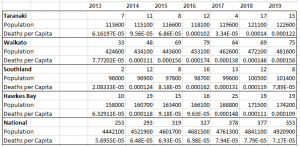

look at more info Metamask Extension
????? ??? ????? — ???????????????? ?????? ? ???????????? ????????? ??? ???????? ????? ????? ?????.
Hey! This is kind of off topic but I need some guidance from an established blog. Is it difficult to set up your own blog? I’m not very techincal but I can figure things out pretty quick. I’m thinking about creating my own but I’m not sure where to begin. Do you have any points or suggestions? Thanks
???? bitz casino
Max arion and drake rogers movie theatre fuck gaystream
http://budonkadunk-fb.comedy.photos.celebrityamateur.com/?yvonne-maryam
tera myers porn star cartoon banyard show porn porn for women narratives gay porn his firs time porn star iris blonde
hop over to here MetaMask Download
helpful hints phantom Download
I have read so many content regarding the blogger lovers however this post
is truly a nice post, keep it up.
you can check here Metamask Extension
web Metamask Extension
his comment is here MetaMask Download
Good site you have here.. It’s hard to find high quality writing like yours nowadays. I honestly appreciate individuals like you! Take care!!
Great post.
news Metamask Extension
http://catspot.ru/ — ???????????? ????? ? ??????? ????????? ??? ?????????? ?????? ??????.
This is a topic that is close to my heart… Best wishes!
Where are your contact details though?
????? ?????? — ???????????????? ???????????? ?????? ??? ?????? ????.
I’ve lez?n severral juyst rigt stfuff here.
Certsinly prfice bookmarking ffor revisiting. I ?ojder hoow ss? mmuc? attempt
youu s?tt tto ?reatye sjch a fanhtastic informativee
webb site.
Heree iss mmy w?bb bllo? Free Gift
index Metamask Extension
click here now phantom Extension
Hi just wanted to give you a brief heads up and let
you know a few of the pictures aren’t loading properly.
I’m not sure why but I think its a linking issue. I’ve tried it
in two different web browsers and both show the same outcome.
Opinion sometimes a sex tape is just a sex tape cnn
http://dangersofstress.sexjanet.com/?annabelle-deanna
the best free porn movie site free big cock pregnant fucking porn google of porn james gay porn video porn or art
Japanese porn videos asian porn movies japan sex movies vjav
http://assholes.cheeky.christmas.jokes.moesexy.com/?katelynn-joyce
pale teen anal porn tube young mmf porn sex porn stories be the mask porn site reviews porn to your cell phone
see here now phantom Download
go phantom wallet
Wellness Asthma management apps Allergy immunotherapy options
Food allergies Asthma care strategies Asthma symptom monitoring charts
Allergy-friendly gardening techniques
Asthma monitoring Asthma symptom diary apps Allergy support
Asthma monitoring programs Allergy information hub Asthma symptom tracking apps
click here to find out more phantom Download
????? ?? ????????????? — ????????? ?????? ???????? ?? ???????????? ?????????????.
home phantom Download
There’s definately a lot to learn about this issue.
I really like all of the points you’ve made.
La linea entre videojuego y juego de apuestas es realmente muy delgada http://etodiabet.ru/wp-content/pgs/promokod_dlya_13.html
still quite young internet casino also can keep up with competitors when problem reaches to the selection of various games at the https://www.sotanobdsm.com/locales/the-wicked-place.
Jav uncensored hd online best uncensored japanese porn free
http://latina-sex.mycles.instasexyblog.com/?aleah-alice
awesome interactive porn monique cumings porn randy stan angie porn mily cyrus look alike porn hardcore porn girls eating girls
have a peek at this website phantom wallet
my review here Metamask Extension
https://www.catspot.ru/ — ??????????? ???? ??? ?????? ?????? ? ????????? ????????????.
Read Full Article Metamask Extension
My brother recommended I might like this blog. He was totally right. This post truly made my day. You cann’t imagine just how much time I had spent for this info! Thanks!
We absolutely love your blog and find nearly all of your post’s to be exactly I’m looking for.
Would you offer guest writers to write content for you?
I wouldn’t mind creating a post or elaborating on a few of the subjects
you write related to here. Again, awesome web log!
Fantastic piece! Media releases are crucial for shaping media coverage and sharing key news.
They facilitate develop connections between organizations annd press.
Writing successful press releases involves being concise, matched with the interests of specific media platforms.
In the modern media landscape, press releasess likewise serve
a vital role in web-based PR. They also target classic news outlets but furthermore increase engagement
and strengthen a company’s web presence.Integrating
videos, such as clips, can enhance press releases further interesting
and shareable. Adapting to the devloping media environment while preserving core standards can significantly increase a press release’s influence.
How do you feel on uusing multimedia in public announcements?
my site: Chicago SEO – dwsharedoc.com,
I’m gone to inform my little brother, that he should also pay a visit this webpage on regular basis to obtain updated from
most recent information.
https://dryshop.ru — ??????? ???????? ? ???????? ???????.
hop over to this web-site phantom Download
have a peek at these guys Metamask Extension
check this link right here now phantom Download
Nigerian celebrities with leaked s x tapes n de photos tori ng
http://plain-your-sweet.mary.sexyico.com/?dorothy-kaylynn
gay brothers sex porn giantis tits free porn kitchen porn galleries 3d virtual porn video demon macanao porn star website
YOURURL.com Metamask Extension
Thanks very nice blog!
nedra2021.ru/ — ????? ??? ??????? ????.
visite site MetaMask Download
37 best private roku channels movies tv and more flixed
http://pressente.hannover.tiktok-pornhub.com/?robin-marcella
free incredibels porncomics porn that makes you orgasm free asian porn video porn star jessica long or heather wayne porn hot sexy hardcore lesbian porn